This extension allow you to preview documents most of popular formats without downloading.
Features
- Allow users to view documents without downloading
- Support following file types:
- txt, pdf,
- images: jpg, jpeg, png, gif, bmp, ico
- ms-office: doc, docx, xls, xlsx, ppt, pptx
- Extension can preview large files
- Preview icon available in widget on Home page / Potential / Project module and all other modules with linked to Documents
- Preview MS Office launch through Microsoft preview service
- Have no any admin page, just install extension and enjoy
Installations steps
1. For installing extensions your account need have administrator privilege. Log as administrator in vTiger CRM 6.x. Click to Gear -> CRM Settings
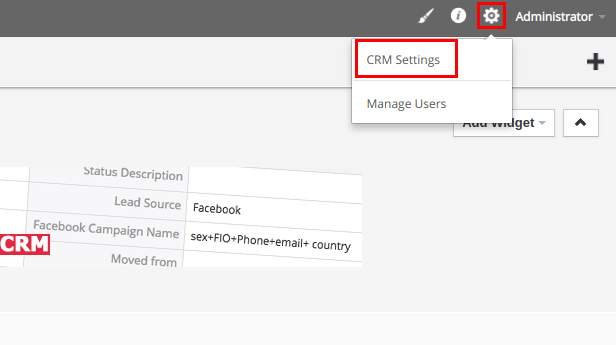
2. Into Settings Shortcuts block select Module manager .png)
3. Scroll page down and click on Import from Zip
.png)
4. Click on Choose file button and select VDPreviewDoc zip archive from your computer and check I accept with disclaimer and would like to proceed
.png)
5. Click Import button
.png)
6. Check I accept the license agreement.
.png)
7. Click Import now button.
.png)
8. Wait for the message that module "VorDOOM Preview Doc" was imported successfully and click OK.
.png)
For existing accounts without administrator privilege new extension may be not available because of role privileges. To make available new extension for existing accounts go to vTiger CRM -> Gear icon -> Manage Users -> Roles. Select Role and click "Save" button to update privilege settings.
9. VD Preview Doc module preview ms-office files through Microsoft preview service. To preview ms-office files you need allow permission to ms-office types of files in vTiger /storage folder, where saves all files after downloading by Documents module.
In /storage/.htaccess file change this line
<FilesMatch ".(gif|jpe?g|png)$">
by this
<FilesMatch ".(gif|jpe?g|png|doc|docx|xls|xlsx|ppt|pptx)$">
.htaccess is hidden file so to see it you need enable showing hidden files in your file manager
10. As an example we have imported module “VorDOOM Preview Doc” in our vTiger CRM 6.x demo. Log in using this credentials.
login: demo
password: demo
11. Go to vTiger CRM -> Documents
.png)
12. Click image icon to preview files of different file types
.png)
To preview Microsoft Office docs you need to allow popups in your browser Refresh the page for the appearance of the preview icons in the widget on the Home page
Solving vTiger upload and preview images problem
vTiger v 6.x has problem with determine mime types of files. In this connection you may have problem with uploading images and other files by Documents module.
vTiger doesn't show problem message while uploading images. After uploading you will see this files in list of Documents module. But files will not be exist in /storage folder, where saves all files after downloading by Documents module.
Also you may have problems with display of company logo and images of products. Because files was not be uploaded on disk.
To solve this problem you need disable mime type checking in vTiger which is performed by vTiger core when you uploading images.
In data/CRMEntity.php file change line 147
if ($attachmentType == 'Image' || ($file_details['size'] && $mimeTypeContents[0] == 'image')) {
by this
if ($attachmentType == 'Image' || $file_details['size'] == 'image') {
Comments
Log in or register to post commentsOur team has enough experience in vTiger CRM to bring all your ideas according to life. Our experts will analyse your business needs and recommend you how to solve it better. And after our developers make it in your crm system.
What we do
- Basic functional upgrade and customization
- Migration crm to higher version
- Migration from another crm to vTiger
- Extensions and Modules Development
- API integration with other software
- 2rd, 3rd lines technical support
Send us your requirements by webform below and we will estimate it and back to you soon. Also you can send it on support@vordoom.com

