Extension allows administrator to personalize record layout of any module by switching blocks into tabs in “Module Layouts & Fields” editor. Also extension allow to combine multiple blocks into one tab. The custom layout you create are accessed by all users across your Vtiger CRM.
Features
- personalized record layout of any module
- simplifies managing information in modules with a lot of fields
- combines different blocks in one tab
- collects all tab names
- works with any custom module
- no need settings
- “Module Layouts & Fields” editor extension
Installations steps
1. Go to Vtiger CRM Menu -> Settings -> CRM Settings
.png)
2. In Settings Shortcuts block select Modules
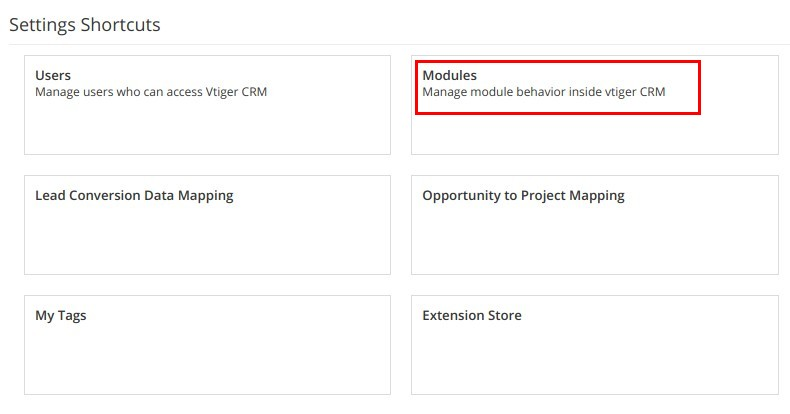
3. Click Import Module from Zip button in right corner.
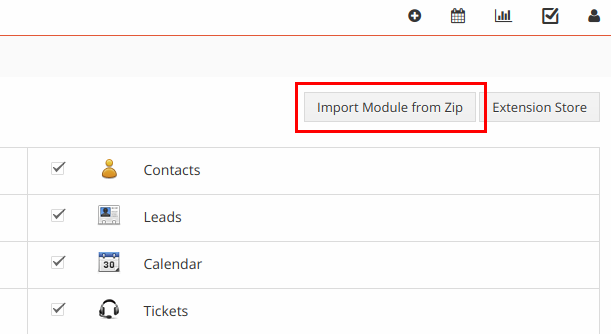
4. Check I accept with disclaimer and would like to proceed
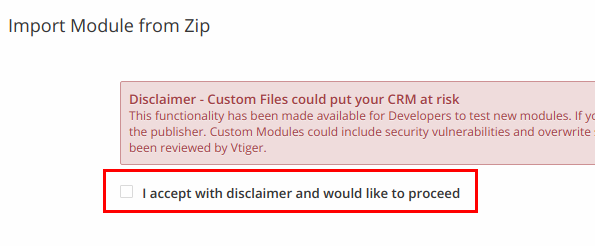
5. Click button Select from My Computer and choose VDTabulation zip archive from your computer
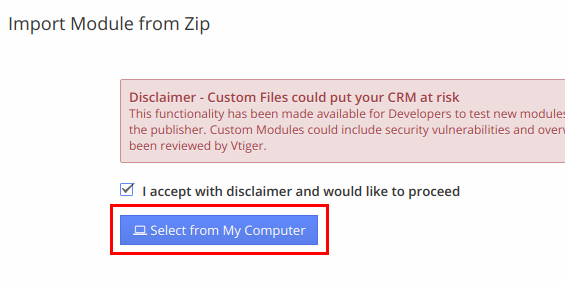
6. Click Import button at the bottom of the page
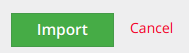
7. Wait information that you have downloaded module VDTabulation.
.png)
8. Wait information that module VDTabulation has been imported successfully.
.png)
For existing accounts without administrator privilege new extension may be not available because of role privileges. To make available new extension for existing accounts go to vTiger CRM -> Menu -> Settings -> Manage Users -> User management -> Roles. Select Role and click "Save" button to update privilege settings.
9. Go to Vtiger CRM Menu -> Settings -> CRM Settings. (p 1. of instruction) Your account need to have administrative privilege. Go to Module Management -> Module Layouts & Fields editor.
.png)
10. You will see a toggle button of VDTabulation extension.
.png)
11. Select module in which you want to change record layout. As an example, Leads module.
.png)
12. Opposite to all blocks switch toggle button on “Yes”.
.png)
13. Now let’s see record view of module. Go to vTiger CRM Menu -> Marketing -> Leads
.png)
14. Open up detail view of any record.
.png)
15. You will see, that we have changed layout of detail view. Now all blocks have its own tab.
.png)
16. Now go to layout of editing record.
.png)
17. You will see, that layout of editing record also have changed. Each block has its own tab.
.png)
18. You can combine multiple blocks into one tab. In order to do so, you will need to specify tab name. Assuming, you want to put multiple blocks under one tab, you will then use the same tab name for the other blocks. Let’s do it. Go to Module Management -> Module Layouts & Fields. And select “Leads” module (p. 9-10 of instruction).
19. Opposite to “Lead Details” block click on gear icon near VDTabulation toggle button.
.png)
20. Will opens window for combining multiple blocks. Add name “Basic info”. Click on “Save”.
.png)
21. Opposite to “Address details” block click on gear icon near VDTabulation toggle button (p. 19 of instruction). In window for combining blocks select name “Basic info” from Tab list. Click on “Save”.
.png)
22. Now let’s see layout of record view of module. Go to vTiger CRM Menu -> Marketing -> Leads. Open up detail view of any record. (p. 13-14 of instruction) You will see, that in “Basic info” tab we have combined two blocks - “Lead Details” and “Address Details.”
.png)
If you will want to remove block from the combined tab - just empty/clear tab name.
23. As an example we have installed VorDOOM Tabulation 2.0 extension into our vTiger CRM demo. Log in using the credentials.
login: demo
password: demo
Go to vTiger CRM Menu -> Marketing -> Leads and see layout of record view of module.
Comments
Log in or register to post commentsOur team has enough experience in vTiger CRM to bring all your ideas according to life. Our experts will analyse your business needs and recommend you how to solve it better. And after our developers make it in your crm system.
What we do
- Basic functional upgrade and customization
- Migration crm to higher version
- Migration from another crm to vTiger
- Extensions and Modules Development
- API integration with other software
- 2rd, 3rd lines technical support
Send us your requirements by webform below and we will estimate it and back to you soon. Also you can send it on support@vordoom.com

