Pipeline View extension provides a list of entities that that can be drug&drop from one column to another. Columns are the values of dropdown lists - Status, Type etc. This view helps sales managers understand upcoming pipelines.
Features
- Works with all standard and custom vTiger modules
- Works with all standard and custom dropdown lists
- Each user can select critical information displays in box
- Each user can Pin Pipeline View to see it when he back to module
- You can paint over columns using standard vTiger features
Installations steps
1. Go to Vtiger CRM Menu -> Settings -> CRM Settings
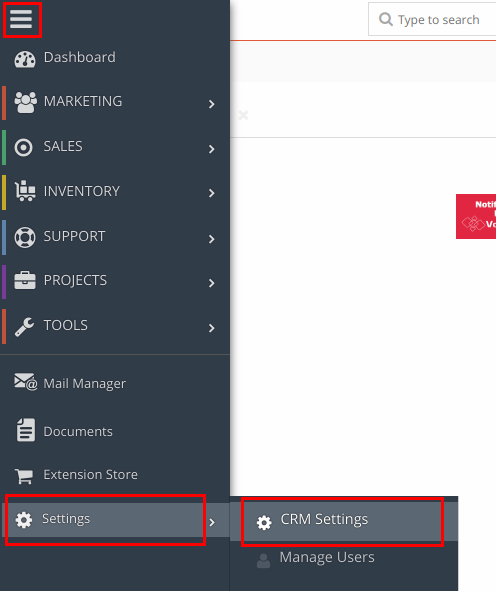
2. Go to Module management -> Modules
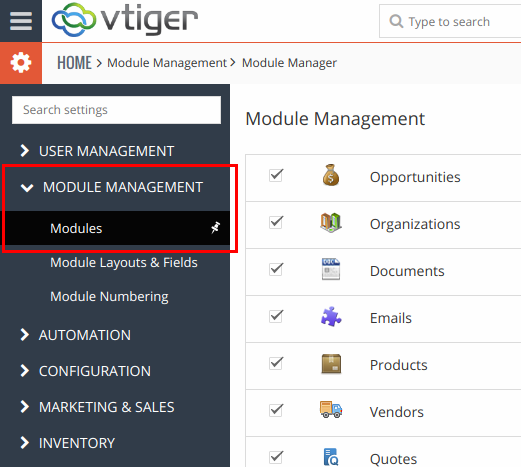
3. Click Import Module from Zip button in right corner.
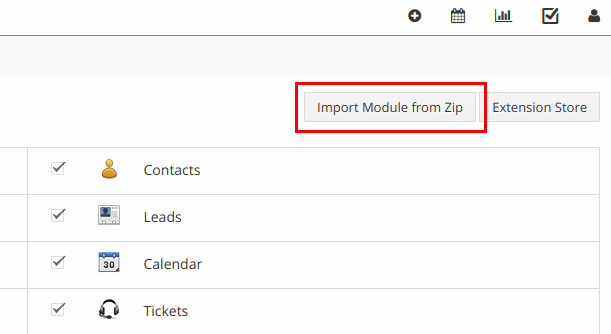
4. Check I accept with disclaimer and would like to proceed
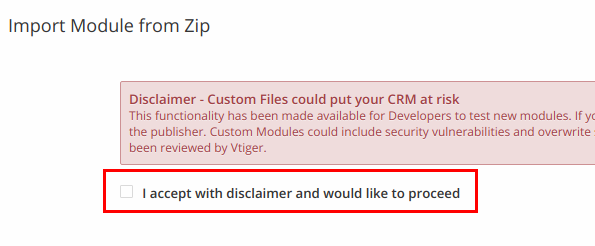
5. Click Select from My Computer button and choose VDPipelineView zip archive from your computer
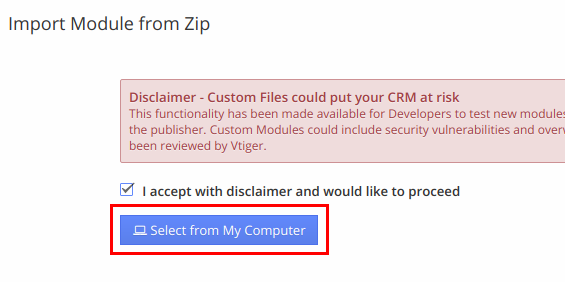
6. Click Import button at the bottom of the page
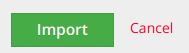
7. Wait information that you have downloaded module VDPipelineView.
8. Click Import now button
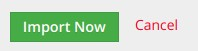
9. Wait information that module VorDOOM Pipeline View 2.0 has been imported successfully.
For existing accounts without administrator privilege new extension may be not available because of role privileges. To make available new extension for existing accounts go to vTiger CRM -> Menu -> Settings -> Manage Users -> User management -> Roles. Select Role and click "Save" button to update privilege settings.
10. Now you can switch Pipeline view in any module. As an example we will configure Pipeline view for Opportunities module in our vTiger CRM demo. Log in using this credentials.
login: demo
password: demo
11. Go to Vtiger CRM Menu -> Sales -> Opportunities
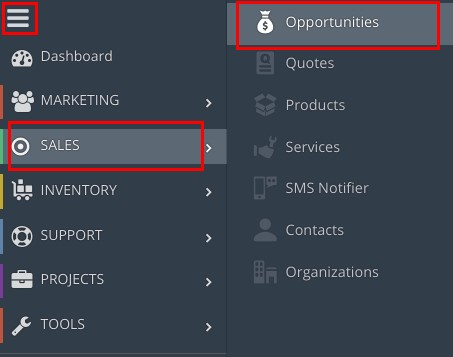
12. Click on PipeLine View button
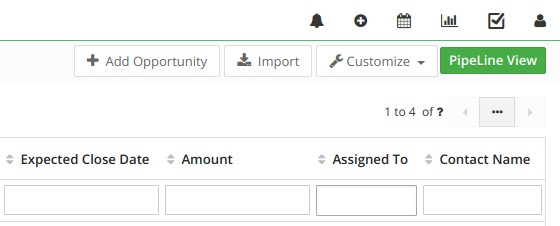
13. Click on PipeLine View Config button
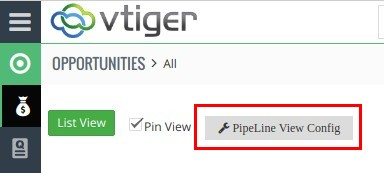
14. You can config PipeLine view by selecting primary field by which opportunities will be dividing. Select primary field as Sales Stage.
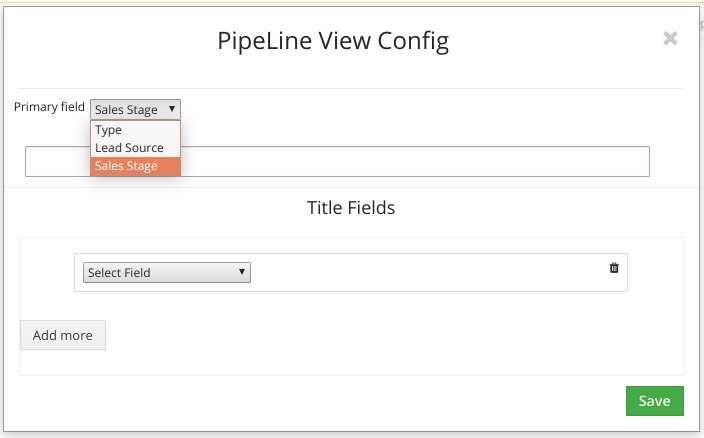
15. Select sales stage’s fields and specify it order.
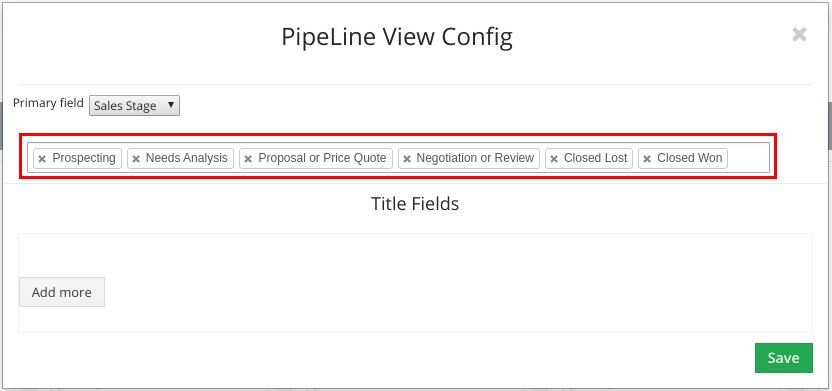
16. Select which fields will be displayed in opportunity’s card by clicking Add more button and selecting field name in drop-down list. After that click Save.
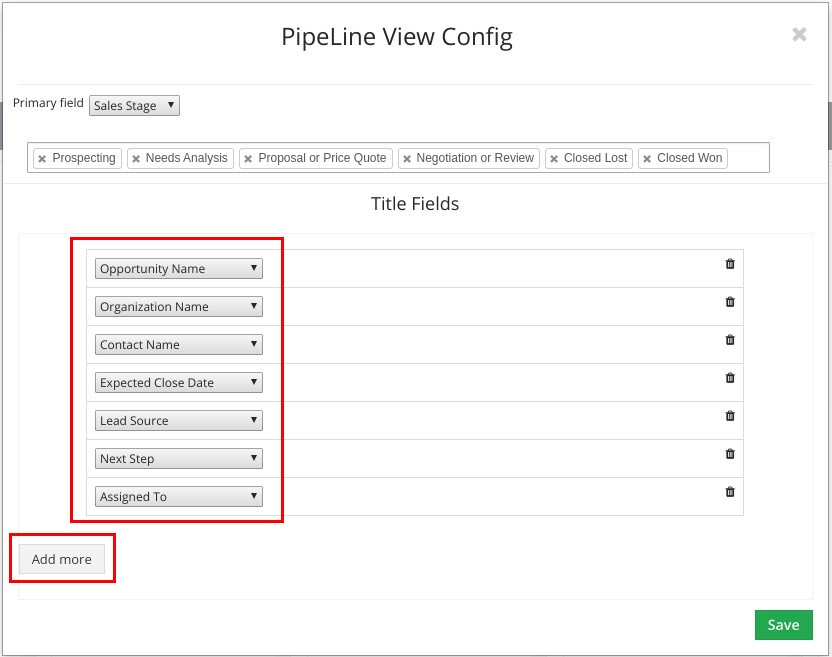
17. Now you can view all opportunities which dividing by Sales stages in PipeLine view. You can change sales stage of specific opportunity by drag and drop it.
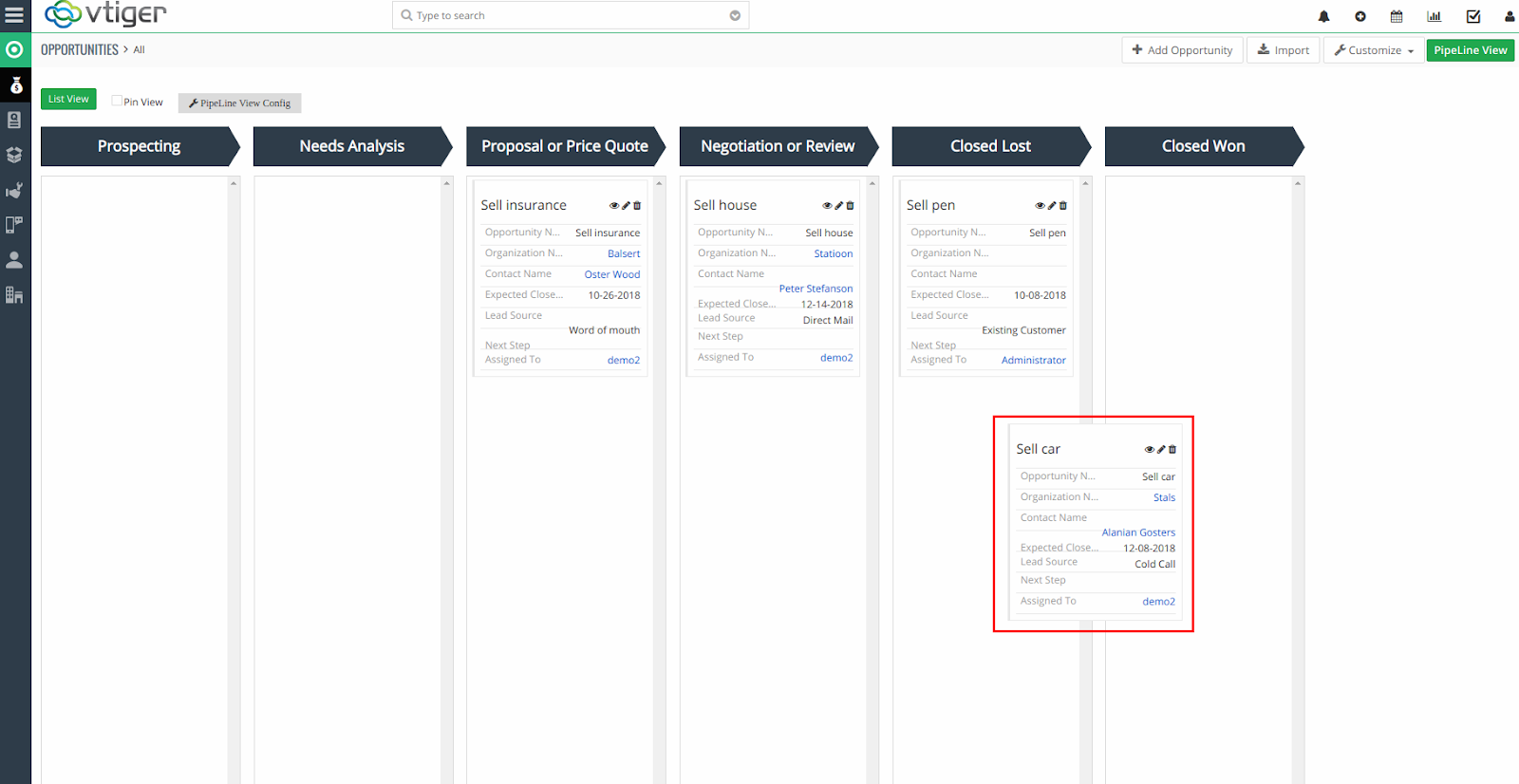
18. Also you can paint over columns using standard vTiger features. Go to Customize -> Picklists Values
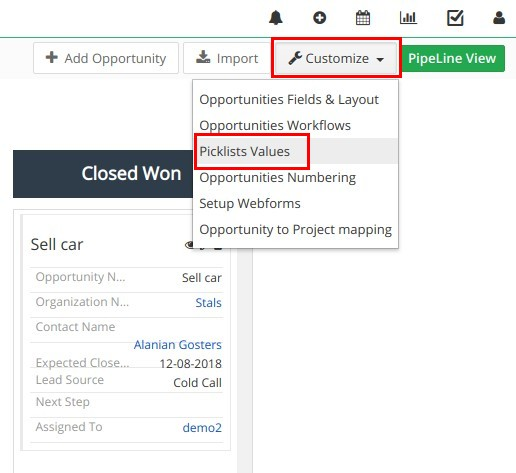
19. Select “Sales Stage” Picklist.
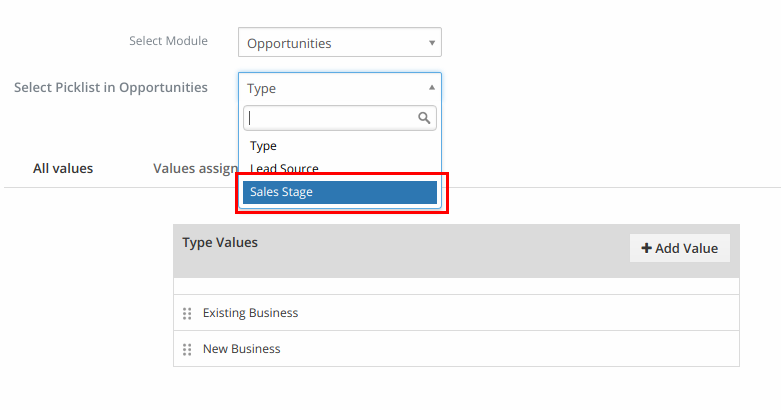
20. Mouse over "Sales stage" value. Pencil icon appears. Click on it.
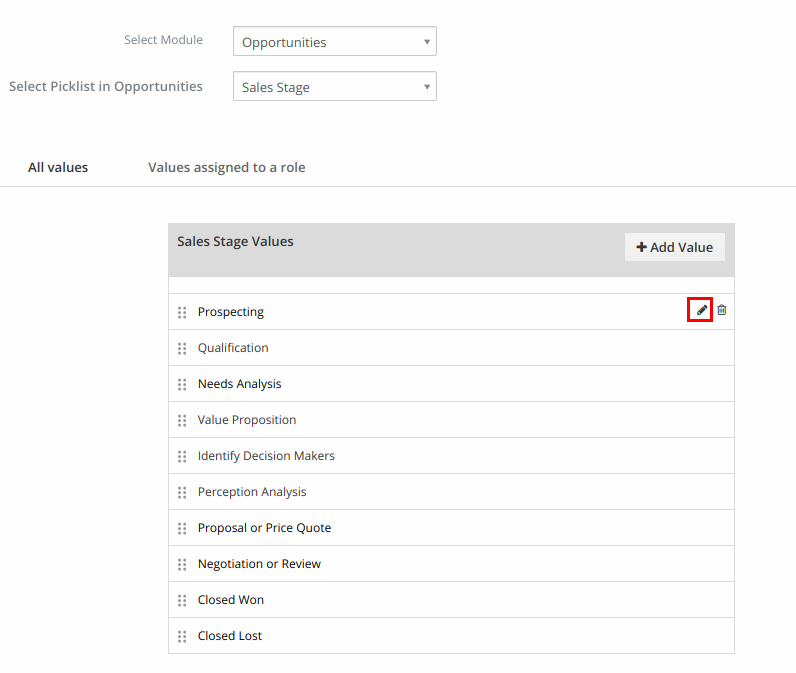
21. Will show window for editing Picklist item. Choose color for item and click on “Save” button.
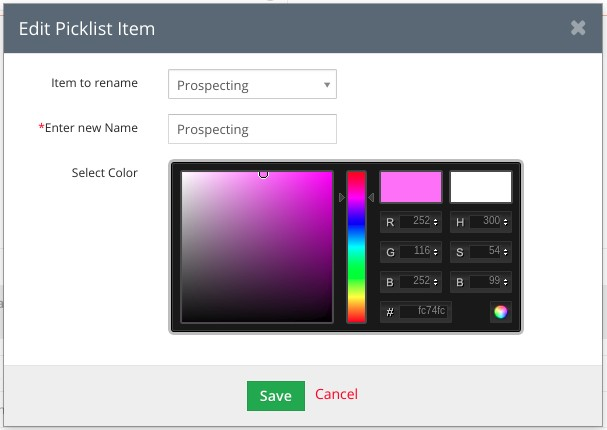
22. In the same way choose colors for other items.
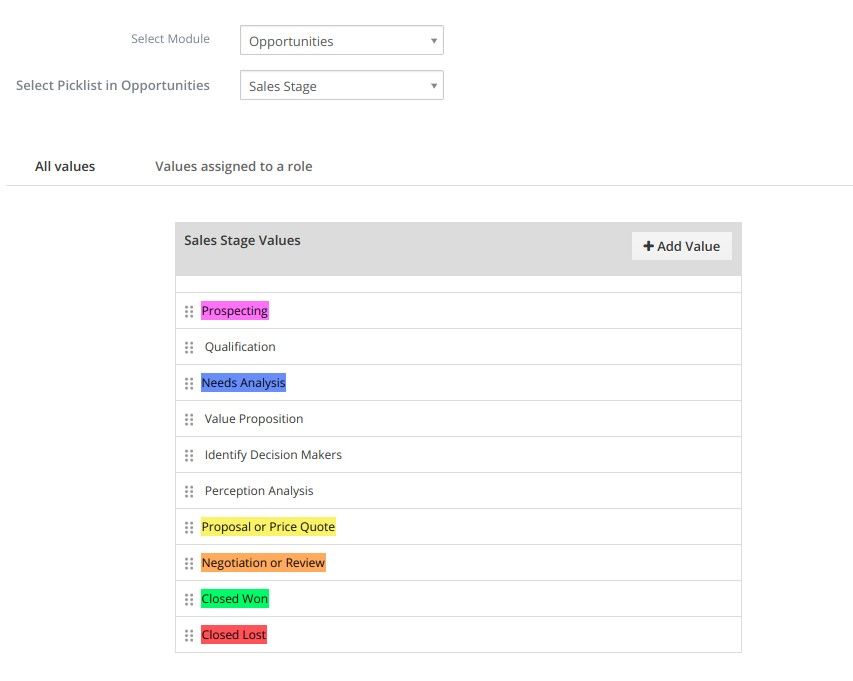
23. Go to Vtiger CRM Menu -> Sales -> Opportunities. Click on “PipeLine View Config” button. As result you will see that each column have painted over by chosen color.
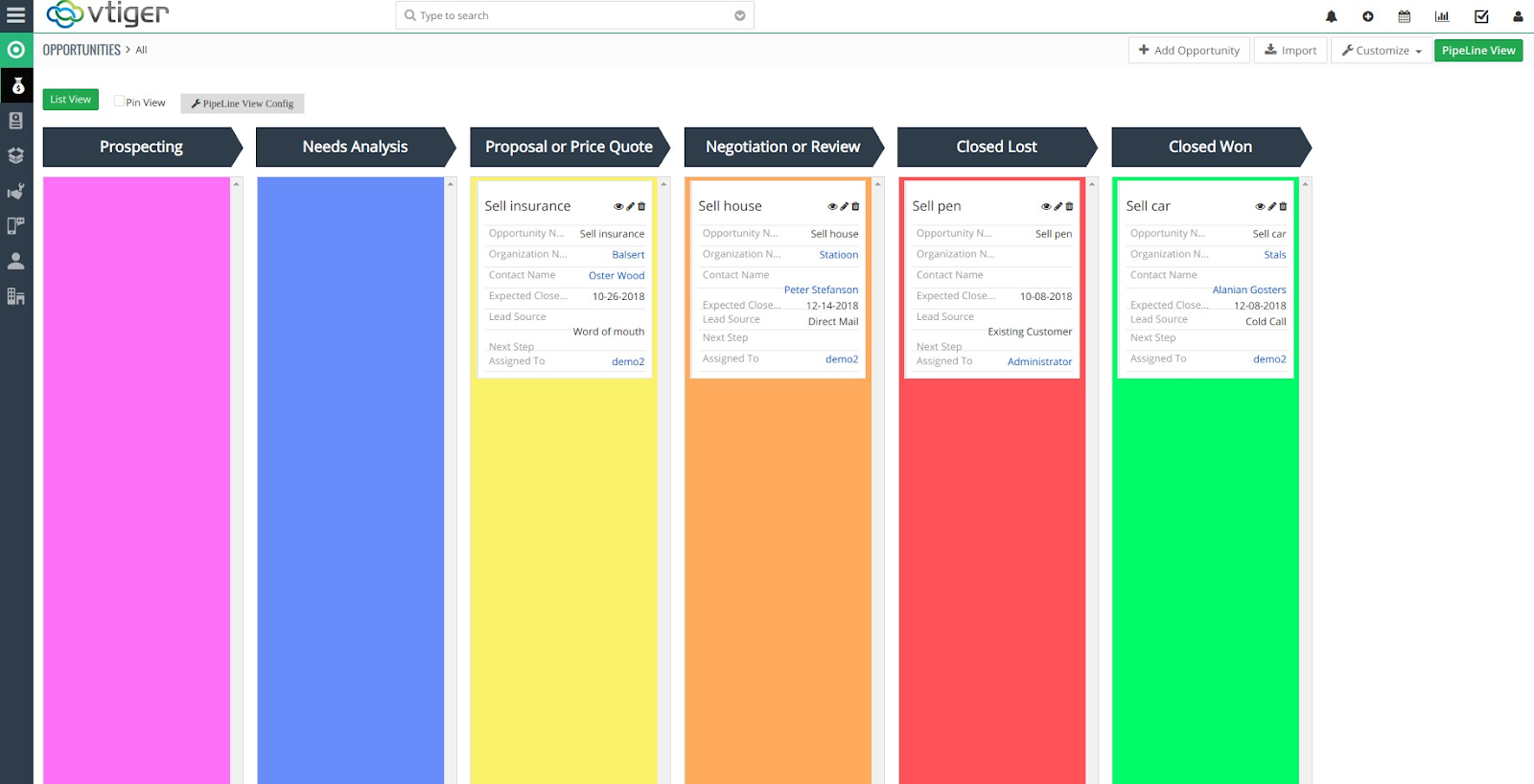
Comments
Log in or register to post commentsOur team has enough experience in vTiger CRM to bring all your ideas according to life. Our experts will analyse your business needs and recommend you how to solve it better. And after our developers make it in your crm system.
What we do
- Basic functional upgrade and customization
- Migration crm to higher version
- Migration from another crm to vTiger
- Extensions and Modules Development
- API integration with other software
- 2rd, 3rd lines technical support
Send us your requirements by webform below and we will estimate it and back to you soon. Also you can send it on support@vordoom.com

