Extension allows your customers to pay for your services online. All the data regarding online payments automatically gets in vTiger CRM.
After extension installed you will get special page for online payments. Footer, Header, Privacy Policy and Agreement on this page can be modified as you want. You can select Contact or/and Organization that will created automatically during Customer self-billing. Once your Customer successfully pay Invoice this info will passed in CRM and Invoice status will change on Paid automatically.
Features
- Customization Online Payment Page
- All Products have personal page for online payment
- All Invoices have personal page for online payment
- Payment status automatically returns to CRM
- Customer can create and pay Invoice by himself
- Works with standard Workflow module
- Works with standard Report module
Payment system available - Standard PayPal, 2checkout
We can integrate your merchant - contact us by support@vordoom.com
Installations steps
1. Go to Vtiger CRM version 6.x Click to Gear -> CRM Settings
.png)
2. Into Settings Shortcuts block select Module manager
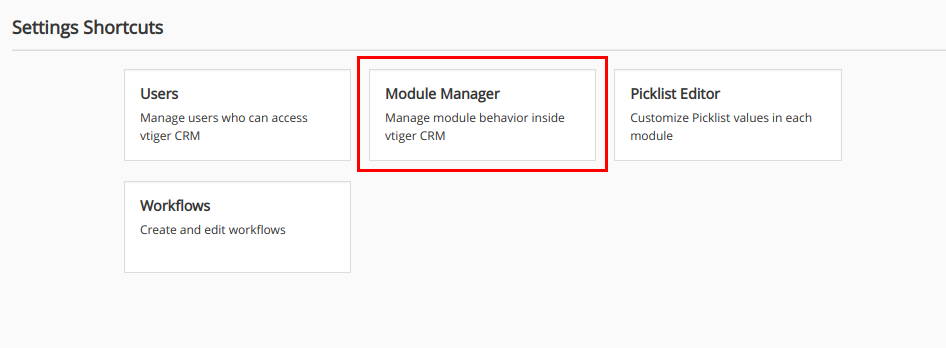
3. Scroll page down and click on Import from Zip
.png)
4. Click on Choose file button and select VDOnlinePayments zip archive from your computer and check I accept with disclaimer and would like to proceed
.png)
5. Click Import button
.png)
6. Check I accept the license agreement.
.png)
7. Click Import now button.
.png)
8. Wait for the message that module "VorDOOM Online Payments" was imported successfully and click OK.
.png)
9. For configure "Online Payments" module your account should have administrator privilege. Log in as administrator in vTiger CRM 6.x. Go to vTiger CRM -> All -> Online Payments
.png)
10. You will see Online Payments Installation Wizard. Click Start button.
.png)
11. On this page you can configure general module settings.
.png)
Invoice Status After Create - status of automatically created Invoice.
Invoice Status After Success Payment - invoice will automatically get this status after Customer successfully paid.
Invoice Status After Fail Payment - invoice will automatically get this status after Customer failed paid.
Client Type - you can select Contact or Organization or pass this choice to Customer. Contact or Organization will automatically created in vTiger CRM system and link to Invoice.
Assigned To - user that will be automatically assigned to Contact/Organization and Invoice.
(!) If you select Choice Contact or Organization value your Customers will have possibility to select on Online Payment Page how they want to register in vTiger CRM system - as Contact or Organization.
.png)
12. “Invoice Page Header” block.
.png)
Here you can specify header of Online Payment Page.
.png)
13. “Contacts and Organizations Fields Information” block
.png)
The functional look likes as standard Webform module. You need to select fields that will be on Online Payment Page, mark fields as mandatory or hidden. These fields will be placed on Online Payment Page.
.png)
14. “Invoice Page Footer” block
.png)
Here you can specify footer of Online Payment Page.
.png)
15. “Privacy Policy” block
.png)
Here you can specify Privacy Policy on Online Payment Page, that will opens by clicking on Privacy Policy link.
.png)
Opens in popup.
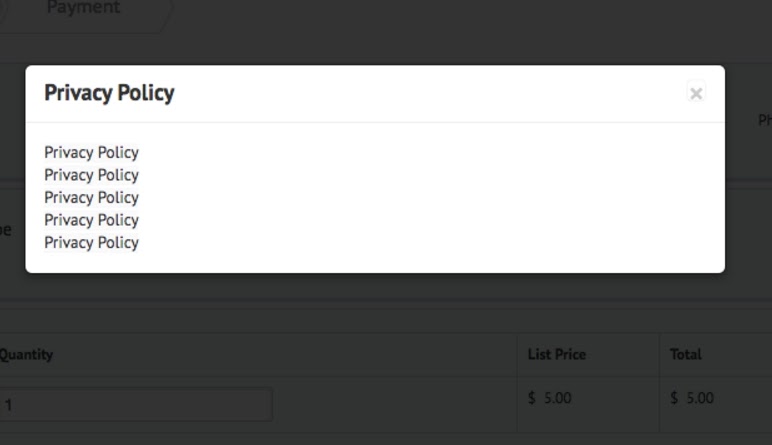
16. “Terms and Conditions” block.
.png)
Here you can specify Terms and Conditions on Online Payment Page, that will opens by clicking on Terms and Conditions link.
.png)
17. Configure general module settings you need and click “Save” button.
18. Click on Payment Method Settings
.png)
19. On Payment Method Settings step you can switch on/off and adjust available payment methods. Contact us by support@vordoom.com and we will connect payment system needed to you. Click on Pencil icon next to PayPal field.
.png)
20. Switch on PayPal method because it is switch off by default and need to set email of PayPal account to receive payments. After that click Save button.
.png)
21. As an example we have imported module “VorDOOM Online Payments” in our vTiger CRM 6.x demo. Log in using this credentials.
login: demo
password: demo
22. To get personal link to online payment of current Invoice you need to go to Invoice profile. Go to vTiger CRM All -> Invoice
.png)
23. Open current invoice profile by clicking on it’s name
.png)
24. Click on Online Payments on left menu
.png)
25. Click “Online Payment page” button
.png)
It will open payment page
.png)
26. To get personal link to online payment of current Product or Service you need to go to Product profile. Go to vTiger CRM Products.
.png)
27. Open current product profile by clicking on it’s name
.png)
28. Click on Online Payments on left menu
.png)
29. Click “Online Payment Page” button
.png)
It will open Online Payment Page. The Page has two steps. First step allows create Contact or Organization by your Customers and select quantity of Product/Service.
.png)
Second step allows select payment method and pay
.png)
Comments
Log in or register to post commentsOur team has enough experience in vTiger CRM to bring all your ideas according to life. Our experts will analyse your business needs and recommend you how to solve it better. And after our developers make it in your crm system.
What we do
- Basic functional upgrade and customization
- Migration crm to higher version
- Migration from another crm to vTiger
- Extensions and Modules Development
- API integration with other software
- 2rd, 3rd lines technical support
Send us your requirements by webform below and we will estimate it and back to you soon. Also you can send it on support@vordoom.com

