NotifierPro build on ajax technology and allow users to get notification immediately in vTiger CRM. Not need to reload page or press Update button. All notifications have sound accompanying and popups. User can on/off sound or notification at all.
Features
- All notifications come immediately due to ajax technology (can be switched off by admin)
- All notifications have sound accompanying and popups
- User can turn off sound accompanying and notifications at all for himself
- Administrator can turn on/off modules for notification
- Administrator can choose who will get notification – creator/owner/last modifier
- Administrator can switch update time from 5 sec to 1 min
Installations steps
1. Go to Vtiger CRM Menu -> Settings -> CRM Settings
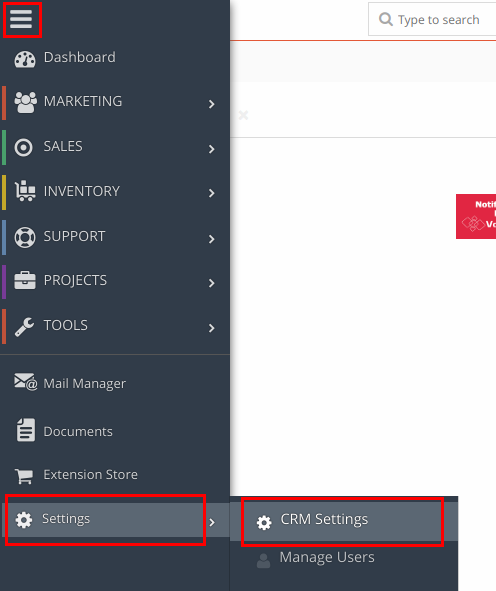
2. In Settings Shortcuts block select Modules
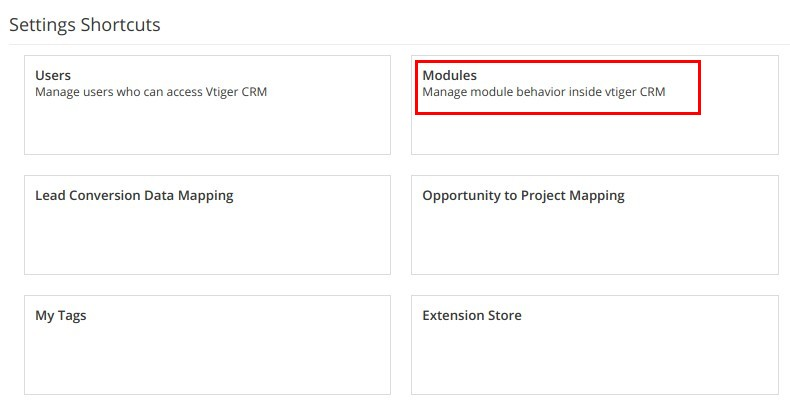
3. Click Import Module from Zip button in right corner.
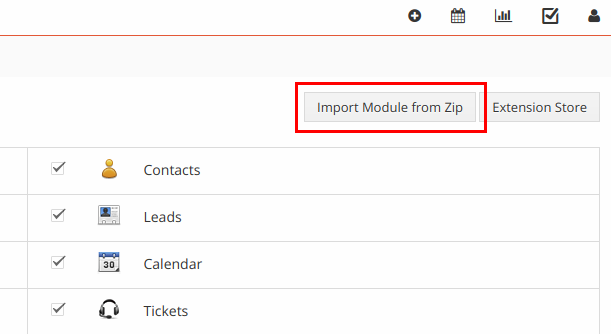
4. Check I accept with disclaimer and would like to proceed
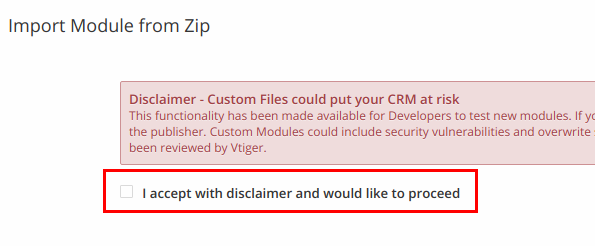
5. Click button Select from My Computer and choose VDNotifierPro zip archive from your computer
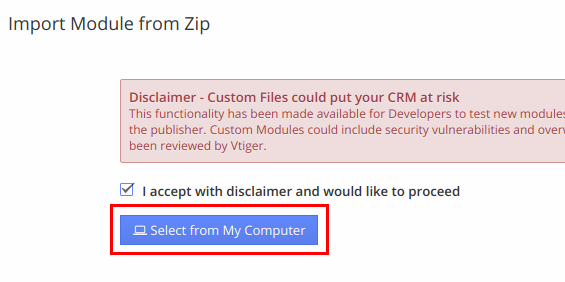
6. Click Import button at the bottom of the page
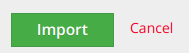
7. Wait information that you have downloaded module VDNotifierPro.
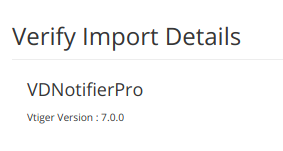
8. Wait information that module VorDOOM Notifier Pro 2.0 has been imported successfully.

For existing accounts without administrator privilege new extension may be not available because of role privileges. To make available new extension for existing accounts go to vTiger CRM -> Menu -> Settings -> Manage Users -> User management -> Roles. Select Role and click "Save" button to update privilege settings.
9. Now you can see bell icon at the menu bar. Click on it. In this pop up window will be collecting all the notifications.
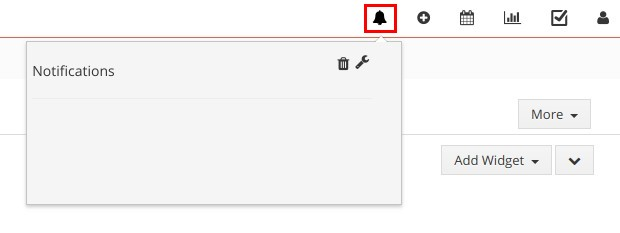
10. Click on wrench icon. Here you can set notification by sound or messages.
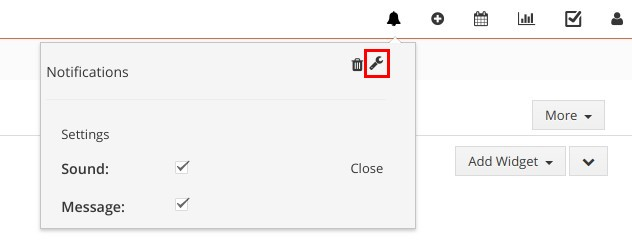
11. Go to Vtiger CRM Menu -> Settings -> CRM Settings (p. 1 of instruction). Go to Other settings -> VDNotifierPro
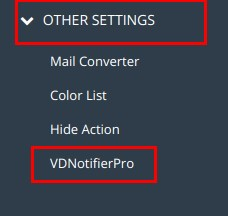
12. On this page you may check or uncheck notifications for particular module.
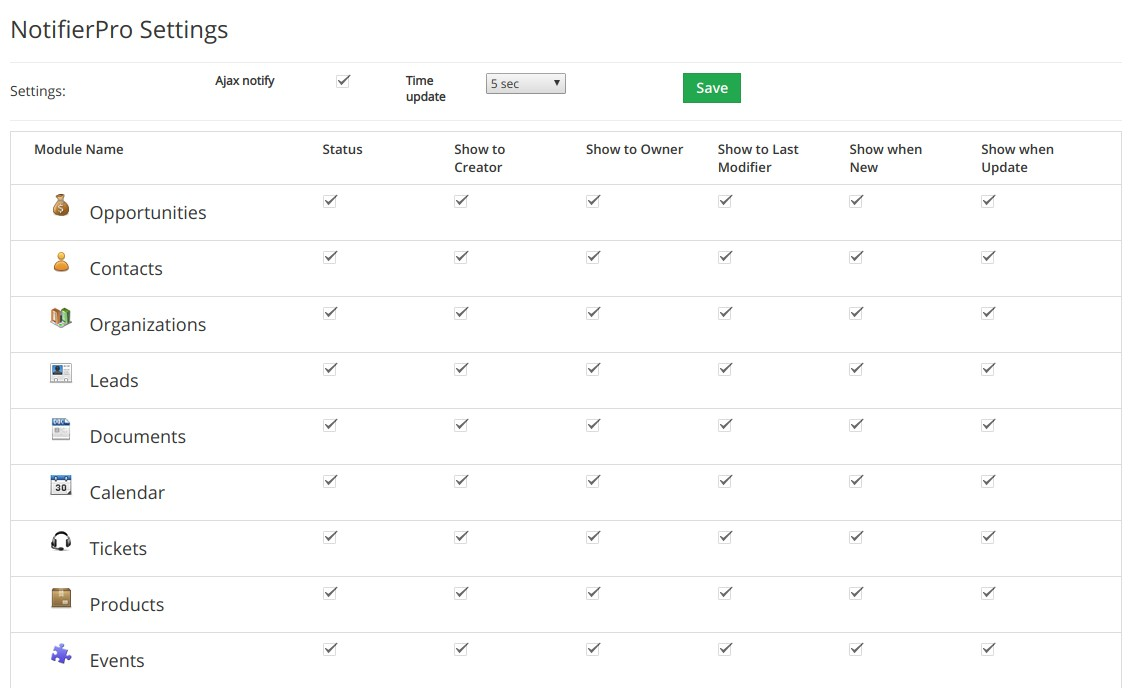
13. As an example we have installed VorDOOM Notifier Pro 2.0 extension into our vTiger CRM demo. We have created two users - demo1 and demo2.
login: demo
password: demo
login: demo1
password: demo1
14. Log in as user demo, create new Lead and new Contacts and assign it to user demo1.
15. Log in as user demo1. You will hear notification sound, will see changing count on bell icon and pop up windows with detailing of notifications.
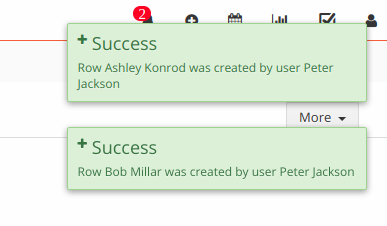
16. Close pop up windows. Click on bell icon. In notification panel you will see notifications, that user demo1 have assigned new Lead and Contact to user demo2.
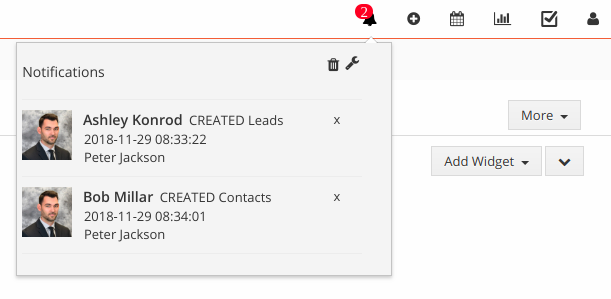
Comments
Log in or register to post commentsOur team has enough experience in vTiger CRM to bring all your ideas according to life. Our experts will analyse your business needs and recommend you how to solve it better. And after our developers make it in your crm system.
What we do
- Basic functional upgrade and customization
- Migration crm to higher version
- Migration from another crm to vTiger
- Extensions and Modules Development
- API integration with other software
- 2rd, 3rd lines technical support
Send us your requirements by webform below and we will estimate it and back to you soon. Also you can send it on support@vordoom.com

