User Directory module allow any vTiger users to see Employee (Users) Directory in vTiger CRM. Module can be shown or hidden for users via standard Sharing Rules. Administrator can select column to show in Employee list.
Features
- Displays list of vTiger users with additional information (phone, email, job title etc.)
vTiger admin can adjust column list
- Each Role can see only allowed Roles
- All displayed columns can be used as a filter
- Alphabet can be used as a filter
- Employee grouped by Role
- Standard vTiger Roles can be used as a filter
Installations steps
1. Go to Vtiger CRM version 6.x Click to Gear -> CRM Settings
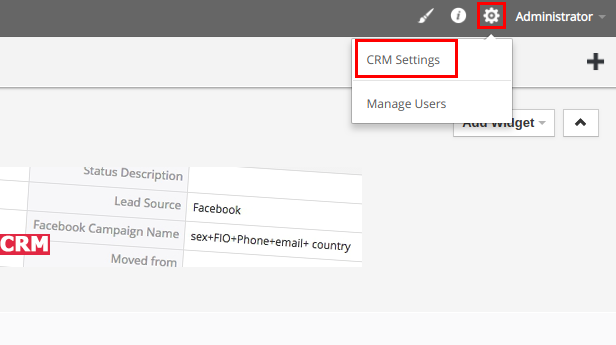
2. Into Settings Shortcuts block select Module manager
.png)
3. Scroll page down and click on Import from Zip
.png)
4. Click on Choose file button and select VDUsers zip archive from your computer and check I accept with disclaimer and would like to proceed
.png)
5. Click Import button
.png)
6. Check I accept the license agreement.
.png)
7. Click Import now button.
.png)
8. Wait for the message that module "VorDOOM User Directory" was imported successfully and click OK.
.png)
For existing accounts without administrator privilege new extension may be not available because of role privileges. To make available new extension for existing accounts go to vTiger CRM -> Gear icon -> Manage Users -> Roles. Select Role and click "Save" button to update privilege settings.
.png)
9. As an example we have imported module “VorDOOM User Directory” in our vTiger CRM 6.x demo. Log in using this credentials.
login: demo
password: demo
10. Go to vTiger CRM -> All -> Employees
.png)
11. On this page any user can see all employees with additional information.
.png)
12. If your account has an administrator privilege you can select fields of additional information which will be displayed in Employee module. Log in as administrator in vTiger CRM 6.x demo.
13. Go to All -> Employees (p. 10 of instruction).
14. Click to Wrench icon.
.png)
15. Select and specify order of additional information which will be displayed in Employee module.
.png)
16. Add constraints and specify which roles of users will have privilege to see additional information about another roles of users.
.png)
17. Log in as demo user in vTiger CRM v. 6.x demo. Go to All -> Employees (p. 10 of instruction). As demo user has role as "Sales person" it has privilege to see additional information only about users which have roles as "Sales manager" and "Sales person".
.png)
Comments
Log in or register to post commentsOur team has enough experience in vTiger CRM to bring all your ideas according to life. Our experts will analyse your business needs and recommend you how to solve it better. And after our developers make it in your crm system.
What we do
- Basic functional upgrade and customization
- Migration crm to higher version
- Migration from another crm to vTiger
- Extensions and Modules Development
- API integration with other software
- 2rd, 3rd lines technical support
Send us your requirements by webform below and we will estimate it and back to you soon. Also you can send it on support@vordoom.com

